Switch language:
This is an old revision of the document!
Table of Contents
Installing and running FFSM++
Installing the compiled software
FFSM, as any model developed in C++, must be firstly compiled for the specific environment in use. For windows users a pre-compiled version of the model is provided in a self-installation package that take care of installing the dependencies.
Just run the installer, choose the components to install (next Figure) and the FFSM program will be available within the installed programs.
For Linux users pre-compiled packages can be released at user's request.
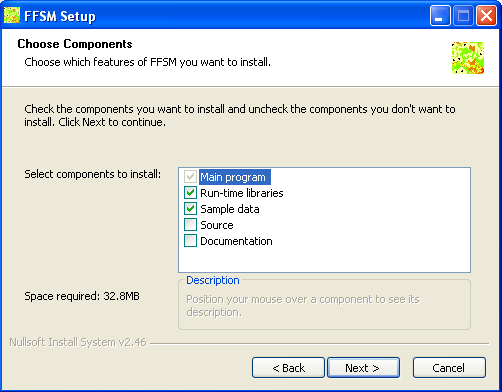
Running the model
Gui mode
Clicking on the FFSM icon allows the software to open in GUI mode (next Figure). From here we can load a new data input file (or leave the default one at data/ffsmInput.ods) and start the simulation with the “play” button”.
We will then be presented with a pop-up to choose between the available scenarios in the loaded input file and continue.
During the proceeding of the simulation we can observe its status loading any of the layers using the drop-down menu, analyse the live logs or retrieve any pixel detail right clicking on it.
At any time we can either pause the simulation or abort it.
At the end of the simulation, provided that we have a compatible spreadsheet application with macro enabled, we can click on the results button to analyse the results directly on it.
Command line options
FFSM has also a command line mode that is activable using the DOS or unix prompt.
It accepts the following options:
| Short option version | Long option version | Description |
|---|---|---|
-h | –help | Print the help |
-c | –console | Run in console mode (no gui, default: false) |
-i [input_file_name] | –input_file [input_file_name] | Input file (relative path, default: 'data/ffsmInput.ods') |
-s [scenario_name] | –scenario [scenario_name] | Scenario name (default: the first defined in the input file) |
Command line mode is very useful for unattended simulations of the model, e.g. when working on sensitivity analysis that requires the run of many similar scenarios.
In such case it is advisable to prepare the desired scenarios in the input file and then run the model sequentially in a batch mode changing only the -s switch.
While the program use a single process, in Linux you can use the following scripts to run several scenarios in parallel, hence benefitting of modern multi-core processes:
- run_single_scenario.sh
#!/bin/bash #--------------------------------------- # Shell script to run a single ffsm scenario, where the scenario name is the first argument. #--------------------------------------- ./ffsm -c -s $1 > logs/${1}.txt echo "Ended running scenario " $1
- runscenarios.sh
#!/bin/bash #--------------------------------------- # Shell script to run ffsm scenarios #--------------------------------------- # Safe parallel.. ./ffsm -c -s scenarioName1 > logs/scenarioName1.txt & ./ffsm -c -s scenarioName2 > logs/scenarioName2.txt & # Running the same scenario (e.g. for repetitions) in parallel is safe as long as newRandomSeed # is set to true and outputSingleFile is set to false.. for i in {1..30} do ./ffsm -c -s randomSpace 1> /dev/null 2> /dev/null & done # A better approach to run scenarios in parallel is using GNU parallel: you can set the maximum # number of processes and then the jobs are put in a queue. # In that case run this script as: # parallel --jobs <n of jobs> -a runscenarios.sh # and put something like this in the script ./run_single_scenario.sh 'scenarioName1' ./run_single_scenario.sh 'scenarioName2'
FFSM development instructions
The overall FFSM development environment requires a little bit of efforts in its start-up, due to the many tools used, but on the other hand once all these tools has been set-up it results in a very powerful one.
Setting up the Development Environment
The FFSM development itself is done using Qt Creator, a multi-platform Integrated Development Environment (IDE) based on the popular Qt libraries.
This section contains detailed instructions on how to get and install the IDE and all the necessary prerequisites, in both Windows or Linux environment. For the former, third party libraries (IPOPT, Adol-C, ColPack) are already available within the FFSM source code repository, so the instruction for their installation refers only to the case that a new version of them is released and the user want to upgrade to it.
Linux (Ubuntu 14.04)
The following packages and their prerequisites should be installed: libqt5-*, qtcreator, qmake, libatlas-base-dev, libatlas-dev, gfortran, zlib1g-dev
Ipopt
- Downolad Ipopt (Ipopt-3.XX.X.tgz) from http://www.coin-or.org/download/source/Ipopt/ and extract it to somewhere where there is no spaces in the path.
- In the extracted directory move to ThirdParty and for {Metis|Mumps} go in their subfolder and run “./get.{Metis|Mumps}”. This will download and extract them to a place that the ipopt configure will find them.
- For using the HSL linear solver (optional, as it requires a free academic licence, but way faster than MUMS) download ma27-1.0.0.tar.gz, mc19-1.0.0.tar.gz and ma57-3.7.0.tar.gz. Rename ma27d.f and mc19d.f in ma27ad.f and mc19ad.f and place them in ThirdParty/HSL. For ma57, create a file ma57ad.f in the same folder and merge into it all the fortran source code coming with the library (excluding fakemetis.f). New 2013/11/19: as of ipopt 3.11.6 (and maybe earlier version) there is now a new way to get the HSL libraries specifically for ipopt, but the old method also still work (have a look at the relative ipopt readmes).
- Create a build directory, move there and from there type:
../configure --with-blas="-L/usr/lib/atlas-base/atlas -lblas" --with-lapack="-L/usr/lib/atlas-base/atlas -llapack" --prefix="/usr" make sudo make install # New 2013/11/19: on ubuntu 13.10 64bit and ipopt 3.11.6 run the configure as: ../configure --with-blas="-L/usr/lib/atlas-base/atlas -lblas" --with-lapack="-L/usr/lib/atlas-base/atlas -llapack" --prefix="/usr" LDFLAGS=-Wl,--no-as-needed
ColPack
- Download ColPack >= 1.0.8 (ColPack-1.X.X.tar.gz) from http://www.cscapes.org/download/ColPack/ and unzip it.
- Type:
./configure –prefix=/usr make sudo make install
Notes: if you get an error about libtool version mismatch run “autoreconf –force –install” before configure (http://stackoverflow.com/questions/3096989/libtool-version-mismatch-error)
ADOL-C
- Download ADOL-C (ADOL-C-2.X.X.tgz) from http://www.coin-or.org/download/source/ADOL-C/
- Type:
./configure --enable-docexa --enable-addexa --enable-sparse –prefix=/usr make sudo make install
New 2013/11/19: On 64 bits Linux, symlink all libadoc.* libraries from /usr/lib64 to /usr/lib, e.g. ln -s ../lib64/libadolc.so.1 libadolc.so.1.1.1
Notes: If you have an error about libtool version mismatch run “autoreconf –force –install” before configure (http://stackoverflow.com/questions/3096989/libtool-version-mismatch-error - https://dev.openwrt.org/ticket/10827 )
Source code
- Type:
git clone git clone https://github.com/LEFNancy/ffsm_pp.git
Note: Git repository is currently set private untill we remove from it input data for which we do not have the copyright and hence we can't publicily release.
Windows (XP or 7)
MinGW
MinGW is the windows version of the g++ compiler, together with a minimal unix-style environment that allow to compile unix programs natively in windows.
Please follow the instructions below:
- Download the MinGW environment installer (http://sourceforge.net/projects/mingw/files/Installer/mingw-get-inst/mingw-get-inst-201XXXXX.exe )
- Launch the installer
- Select “Download latest repository catalogue”
- Select C:\MinGW as folder. Do not change this setting !!
- Select the following components:
- C compiler;
- C++ Compiler;
- Fortran Compiler;
- MinGW Developer Toolkit
- Open a MinGW shell: START→All programs→ MinGW→ MinGW shell
- Type “mingw-get install msys-wget”
- From the MinGW shell you'll find the hard disk content under /c
Qt and Qt Creator
- From “http://qt-project.org/downloads” download:
- Qt libraries 5.X.X for Windows (MinGW 4.X)
- Qt Creator 2.X.0 for Windows
- Install the software
- Install the Qt libraries with default options (leave C:\MinGW when asked where to look for it)
- Install the Qt Creator with default options
- Install the python-enabled debugger (in order to watch STL containers)
- Download the GDB for your environment from http://origin.releases.qt-project.org/gdb/
- Point qtcreator to use it from the options→kits page
- Configure the software
- On Qt Creator, go to “Tools→Options→Build & Run”.
- On the tab “Tool chain” click “Add→MinGW” and feel the field “Compiler path” with “C:\MinGW\bin\g++.exe” and the debugger path with “C:\MinGW\bin\gdb.exe”
- On the tab “Qt Version” click “Add” and browse for the qmake.exe file (that should be in “C:\Qt\5.X.X\bin\qmake.exe”)
Alternative version for installing the Qt libraries from source
- Install first MinGW as directed
- Download qt-everywhere-opensource-src-5.X.X.tar.gz and unzip it to C:\Qt\5.X.X
- Add C:\Qt\5.X.X\bin to PATH in windows
- Run the following script from the MinGW shell
cd /c/Qt/5.x.x configure.exe -qt-zlib -opensource -release -platform win32-g++ mingw32-make
Notes: These instructions were written for the now obsolete Qt4. We didn't tested them with the newer Qt5 that are required by the model, but we think the procedure should be similar. Qt 4.8.3 had a know bug that required adding QMAKE_RCC = $$[QT_INSTALL_BINS]$${DIR_SEPARATOR}rcc.exe after the QMAKE_IDC line in C:\Qt\4.8.3\mkspecs\win32-g++\qmake.conf
Ipopt (optional)
- This step is not required, as a windows 32 version of IPOPT is already shipped with FFSM, but if you want to build your own version of ipopt, e.g. because a new version is available or you want to use a faster linear solver (and you have an academic licence) you can follow these instructions.
- Downolad Ipopt Ipopt-3.XX.X.tgz from http://www.coin-or.org/download/source/Ipopt/ and extract it to somewhere where there is no spaces in the path (e.g. in Win7 the standard “Download” folder is fine, in WinXP it isn't.). In the remaining of this tutorial we'll assume that the Ipopt folder is C:\ipopt.
- In the Ipopt extracted folder create a “build” folder, so that you end up having C:\ipopt\build.
- Open the MinGW shell and type “cd /c/ipopt/ThirdParty”.
- For each of {Blas|Lapack|Metis|Mumps} go in their sub-folder and run from there “./get.{Metis|Mumps}”. This will download and extract them to a place that the ipopt configure will find them.
- For using the HSL linear solver (optional, as it requires a free academic licence, but way faster than MUMS) download ma27-1.0.0.tar.gz, mc19-1.0.0.tar.gz and ma57-3.7.0.tar.gz. Rename ma27d.f and mc19d.f in ma27ad.f and mc19ad.f and place them in ThirdParty/HSL. For ma57, create a file ma57ad.f in the same folder and merge into it all the fortran source code coming with the library (excluding fakemetis.f)
- Type, in the sequence:
cd /c/ipopt/ mkdir build cd build ../configure make make install
- Replace the dll and header files coming with git in win32 ([FFSM_FOLDER]\src\ThirdParty\ win32) from the equivalent ones in C:\ipopt\build\include and C:\ipopt\build\lib
COLPACK (optional)
- Download ColPack >= 1.0.8 (ColPack-1.X.X.tar.gz) from http://www.cscapes.org/download/ColPack/ and unzip it.
- You can choose to have it statically compiled to ADOL-C (better I guess) or dynamically compiled. Performances are actually very similar, with a little improvement for the static linking.
- METHOD 1 - STATIC LINKING (DEFAULT)
- Type:
./configure –prefix=/usr make g++ -shared -Wl,-soname,libColPack.so -o libColPack.so <list of object files>
- METHOD 2 - DYNAMIC LINKING
- From the MinGw prompt, follow the method suggested here to compile and install ColPack, adding –prefix=/usr to configure: http://stackoverflow.com/questions/12163406/
- Copy libColPack-0.dll to the root of ffsm and to [FFSM_ROOT]\src\ThirdParty\win32\lib\
Notes: If linking problems arise with method 2, copy also all the other libColPack.* libraries to [FFSM_ROOT]\src\ThirdParty\win32\lib\. ColPack compile but doesn't work with ADOL-C in MinGW g++ 4.7, so for now it must be retained MinGW g++ 4.6
ADOL-C (optional)
- Download ADOL-C (ADOL-C-2.X.X.tgz) from http://www.coin-or.org/download/source/ADOL-C/ end extract it to C.
- Comment lines 71 to74 and 500 to 510 in file [ADOL-C]\ADOL-C\src\adouble.h and [ADOL-C]\ADOL-C\adouble.h (these lines refer to a local definition of fmix() and fmax() that conflicts with that defined by MinGw).
- Open the MinGW shell and type the following commands:
cd /c/ADOL-C cd ADOL-C ln -s src adolc cd ..
- IF YOU FOLLOWED METHOD 1 IN COLPACK (STATIC LINKING):
- Replace all the configure scripts from ADOL-C 2.3.0 with those of ADOL-C 2.2.1. Static linking will not work with the configure system provided in adol-c 2.3.0.
- Create the following directories under the ADOL-C root:
- [ADOL-C ROOT]\ThirdParty\ColPack\build\include
- [ADOL-C ROOT]\ThirdParty\ColPack\build\include\ColPack –>needed in make phase!
- [ADOL-C ROOT]\ThirdParty\ColPack\build\lib
- Copy there the libs and includes obtained from the ColPack compilation. The exact position (e.g. the includes under \include\ColPack or directly under \include) depends on the adol-c versions. Copying them in several positions doesn't hurt as it seems any how that the configure and the make looks in different places.
- Type:
./configure --enable-docexa --enable-addexa --enable-sparse –prefix=/usr make
- IF YOU FOLLOWED METHOD 2 IN COLPACK (DYNAMIC LINKING):
- Type:
./configure --enable-docexa --enable-addexa --enable-sparse --prefix=/usr –with-colpack=/usr make
- Replace the dll and header files coming with git in win32 from the equivalent ones from C:\MinGW\msys\1.0\include\adolc, C:\MinGW\msys\1.0\lib and C:\MinGW\msys\1.0\bin (libadolc-1.dll).
- Copy libadolc-1.dll also to the root of Ffsm.
Notes: If you have an error about libtool version mismatch run “autoreconf –force –install” before configure (http://stackoverflow.com/questions/3096989/libtool-version-mismatch-error). Tplease consider that the ln -s command in preparing the ADOL-C compilation actually copys, not links, the two folders.


